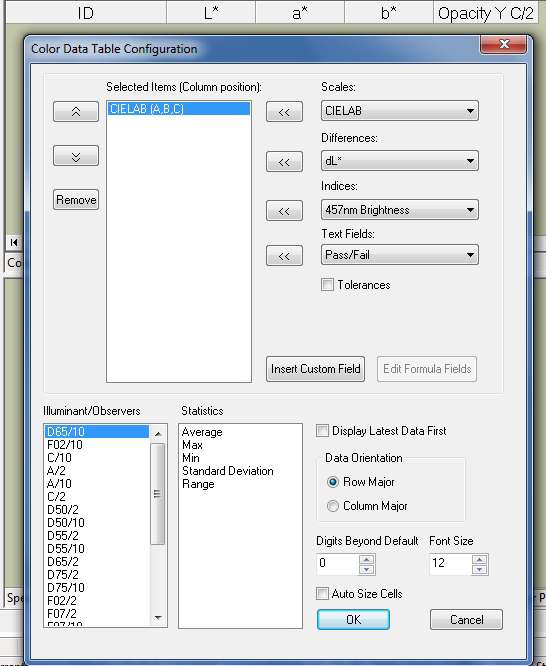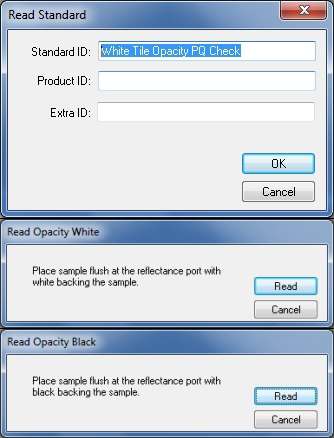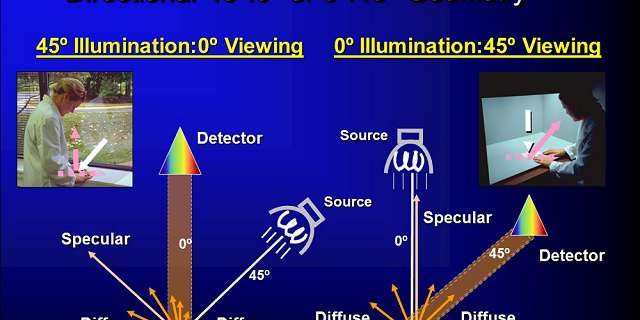
Contrast Ratio Opacity measurement quantifies how opaque a sheet sample using two readings. One reading is taken with the black glass or light trap backing the sample at the port. The second reading is taken with the sample backed by a white tile or the white sample clamp insert. EasyMatch QC will prompt you for the proper backing when taking opacity measurements.
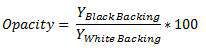
Opacity Measurement in EasyMatch QC
To perform opacity measurements in EasyMatch QC, first standardize the instrument in a reflectance mode. Once standardized in reflectance, select “Opacity” to display in the Color Data View by going to Options/Read Method’.
A new window will open that allows you to choose Contrast Ratio Opacity as a read mode. Additional display options include the option to display:
- Y Brightness value of the sample backed with the white backing which can be used to indicate the overall reflectance or luminous brightness as additional optical information.
- Y Brightness value of the sample backed by black backing which is the second component of the Contrast Ratio Opacity calculation.
A typical display is just Opacity with some users selecting the Opacity, Yw combination.
Another option is the choice of an illuminant and observer for opacity reporting. Chose C/2 if you have no prior conditions. Once all of your selections are made click ‘OK’ to save and these metrics will be displayed in your Color Data View.
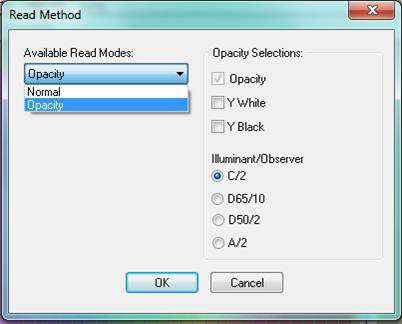
Put your mouse over the Color Data View/Right Click/Configure to select additional metrics such as CIE L*, a*, b* D65/10 color values as a complete quantifier of the color, or Yellowness Index E313 C/2 or D65/10 as a single quantifier for yellowness of white materials. Different metrics provide different optical information. Color values quantify the color of the sheet; contrast ratio opacity quantifies how opaque the sheet material is.